Python: Guide to Virtual Environments and Managing Multiple Python Versions
Installing and managing multiple Python versions on your system can be a lifesaver, especially when you’re working on projects that require different versions of Python.
Hello, World!
Whether you’re a seasoned developer or just starting out, knowing how to handle multiple Python versions and seamlessly switch between them within virtual environments is a valuable skill to have in your toolkit.
So, let’s dive into the steps you need to take to install and manage multiple Python versions, along with how to switch between them effortlessly in your virtual environments.
Installing Multiple Python Versions
First things first, you’ll need to have the Python versions you want to work with installed on your system. Here’s how you can do it:
- Custom Installation: When installing Python, opt for a custom installation instead of the standard one. This will give you the option to customize the installation according to your needs.
- Install for All Users: During the installation process, make sure to select the option to install Python for all users on the system. This ensures that the Python interpreter and related files are accessible to all users.
- Add to Path: One crucial step is to add each installed Python version to your system’s PATH environment variable. This allows you to run Python from any directory without specifying the full path to the interpreter executable.
Managing Multiple Python Versions
Once you have multiple Python versions installed, you’ll want to manage them efficiently. Here’s how you can do that:
- Duplicate Python Executable: To differentiate between different Python versions, you can duplicate the default
python.exefile and rename the duplicate to include the version number. For example, if you have Python 3.11 installed, you can rename the duplicate executable topython3.11.exe. - Organize Installation Directories: It’s a good practice to keep each Python version’s files organized within separate directories. This makes it easier to locate and manage the files associated with each version.
- Virtual Environments: Utilize virtual environments to isolate your Python projects and their dependencies. This allows you to work on multiple projects with different Python versions without worrying about conflicts or compatibility issues.
Switching Python Versions in Virtual Environments
Now, let’s talk about how you can switch between Python versions within your virtual environments:
- Create a Virtual Environment: First, create a new virtual environment for your project using the desired Python version. You can specify the Python interpreter to use when creating the virtual environment.
- Activate the Virtual Environment: Once the virtual environment is created, activate it using the appropriate command for your operating system (
source <venv>/bin/activatefor Unix-based systems or<venv>Scriptsactivatefor Windows). - Verify Python Version: After activating the virtual environment, verify that the correct Python version is being used by running the
python --versioncommand. This should reflect the version specified when creating the virtual environment. - Deactivate the Virtual Environment: When you’re done working in the virtual environment, you can deactivate it using the
deactivatecommand. This returns you to the system’s default Python interpreter.
Tips for Smooth Operation
To ensure a smooth experience when working with multiple Python versions and virtual environments, here are some additional tips:
- Documentation: Keep track of which Python version is associated with each of your projects. This can be done through documentation or by including the version number in your project’s configuration files.
- Regular Maintenance: Periodically review and update your Python installations to ensure you have the latest versions and security patches.
- Backup Configurations: Backup your virtual environment configurations, especially if you have custom settings or dependencies installed. This can save you time and effort in case you need to recreate the environment.
- Stay Organized: Maintain a clean and organized directory structure for your Python projects and virtual environments. This makes it easier to manage and switch between them as needed.
Bye, World!
By following these steps and tips, you’ll be well-equipped to install, manage, and switch between multiple Python versions seamlessly, allowing you to tackle a wide range of projects with confidence and ease.
So, don’t hesitate to experiment with different Python versions and explore the possibilities they offer for your development endeavors.
Frequently Asked Questions:
What is a virtual environment, and why should I use one?
A virtual environment is an isolated Python environment that allows you to install and manage dependencies specific to a project. It ensures that each project has its own set of dependencies, preventing conflicts between different projects.
How do I create a virtual environment?
You can create a virtual environment using the venv module or virtualenv package. Simply navigate to your project directory in the terminal and run the appropriate command to create a new virtual environment.
Can I use different Python versions in different virtual environments?
Yes, you can specify which Python version to use when creating a virtual environment. This allows you to work on projects with different Python requirements simultaneously.
How do I activate and deactivate a virtual environment?
To activate a virtual environment, use the command source <venv>/bin/activate on Unix-based systems or <venv>Scriptsactivate on Windows. To deactivate, simply run the deactivate command.
Is it possible to share virtual environments between projects or users?
While it’s technically possible to share virtual environments, it’s generally not recommended due to potential compatibility issues and dependencies specific to each project. It’s best to create separate virtual environments for each project.
What should I do if I encounter dependency conflicts in a virtual environment?
If you encounter dependency conflicts, you can try updating or downgrading specific packages within the virtual environment. Alternatively, you may need to recreate the virtual environment with a different configuration.
How do I manage multiple Python installations on my system?
You can manage multiple Python installations by carefully organizing them in separate directories and ensuring that each version is added to the system’s PATH environment variable. Additionally, using tools like pyenv can simplify the process of switching between Python versions.
What are the benefits of managing multiple Python installations?
Managing multiple Python installations allows you to work with different versions of Python for compatibility testing, legacy support, or exploring new features. It also gives you flexibility in choosing the best Python version for each project.
Can I install Python packages globally while using virtual environments?
While virtual environments isolate packages at the project level, you can still install packages globally if necessary. However, it’s generally recommended to install packages within the virtual environment to avoid conflicts and ensure project portability.
How do I ensure that my virtual environments are up-to-date and secure?
Regularly updating your virtual environments with the latest Python versions and package dependencies is essential for security and compatibility. Additionally, keeping backups of your virtual environment configurations can help restore them in case of issues.

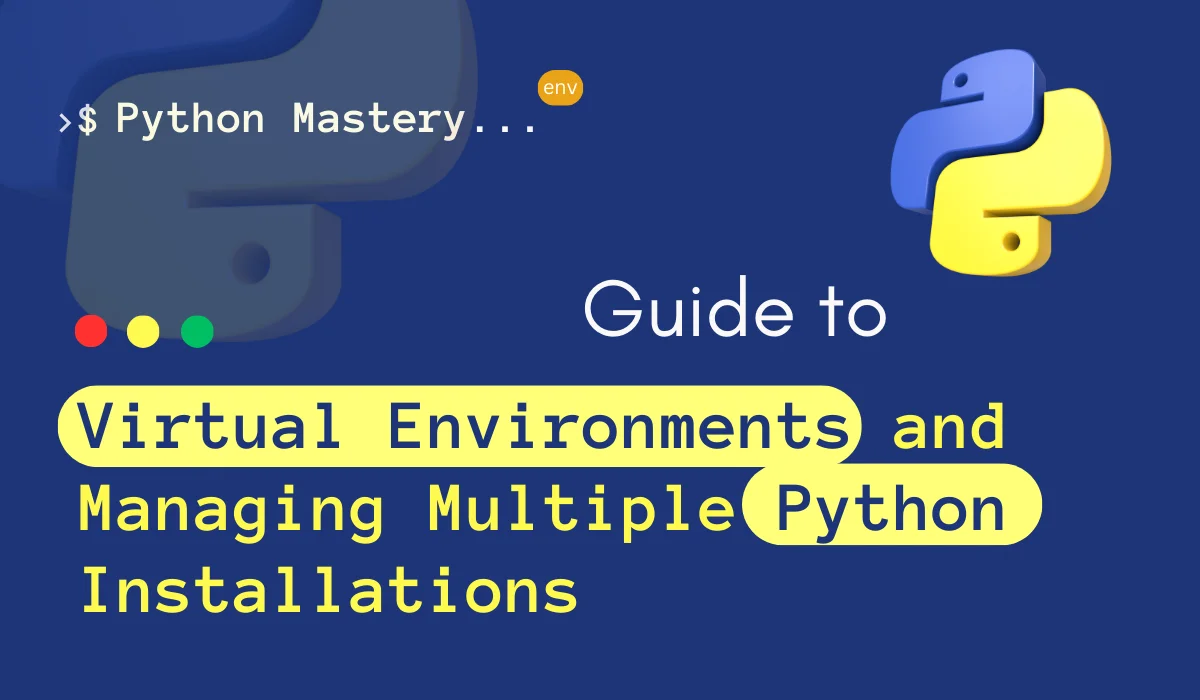
This site is fabulous. The radiant material shows the essayist’s enthusiasm. I’m dumbfounded and envision more such astonishing presents.